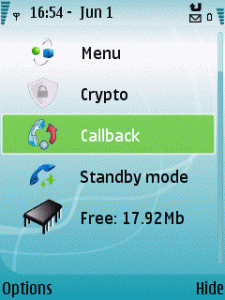
When you start TaskMan you can see 3 main views: Open applications, Memory and Quick start. You can switch between them with left/right cursor keys or by selecting the needed view from ‘View’ menu. This view shows the information about running applications. You can see what applications are running currently, switch to the needed application, get information about any running application, close some application or all applications at once. You may also see the amount of memory available at the end of the list.
This view substitutes the built-in task manager (if enabled in options) and task selecting navigation here is the same as in the built-in one. You can select an application by using joystick or just pressing Menu key several times to select the needed application and then long press Menu key to switch to the application. You can also select in Settings not to substitute the built-in task manager but to define your custom taskman activation hotkey, in this case both Best TaskMan and the system task manager will work without conflicts at the same time (See Settings section in this documentaion for more information).
Hint: When this view is shown it automatically highlights the previously focused application so you can cycle between 2 last applications in a fast way.Advanced configuration :
You can select “Tasklist exceptions”, and “‘Close all’ exceptions” from Settings menu in this this view:
- Tasklist exceptions – Allows to define a list of applications that should be hidden in Open applications view. It can be very comfortable to hide some applications running in background all the time and you switch to them very seldom. This option also applies to TaskSwitcher applications list (see TaskSwitcher section in this documentation for more information).
- ‘Close all’ exceptions – As ‘Close all’ command in Open applications view closes all non system applications you can set up here an additional list of applications that should not be closed with ‘Close all’ command.
TaskSwitcher in action:
TaskMan’s Task Switcher is an alternative way to cycle applications (that requires much less key presses to switch between applications). TaskSwitcher has the same look and feel as “Alt-Tab on Windows”. You can configure your own TaskSwitcher hotkey in ‘Settings’. Default hotkey for it is “Shift+Menu”.
For example you can set up Shift+Menu button for this action. Then press Shift+Menu any time you work with your device, keep Shift button pressed and hit Menu as many times as needed to select some application. Release Shift button to switch to the selected application instantly. Absolutely the same as Alt-Tab works on Windows. Hint: While you keep Shift pressed as in our example you can also use cursor keys to select the needed application and release Shift button to switch to the selected application.